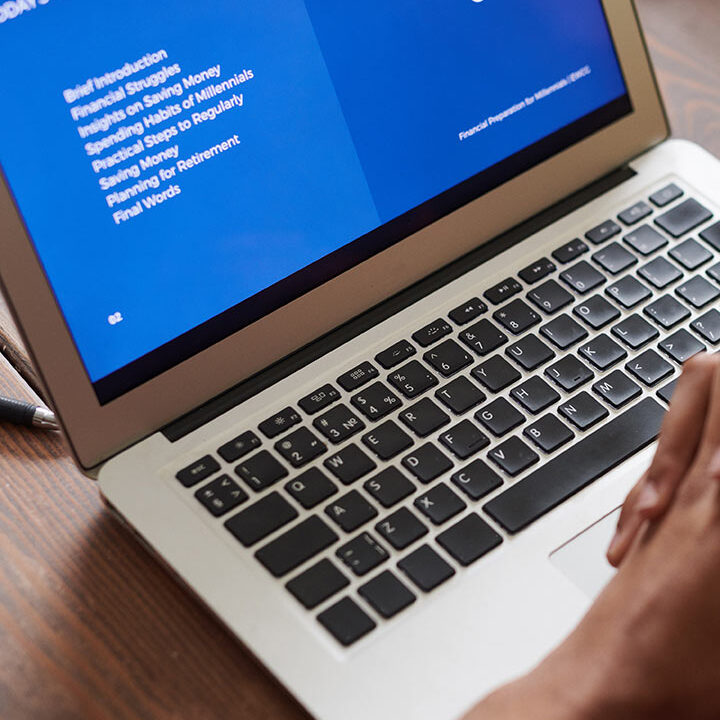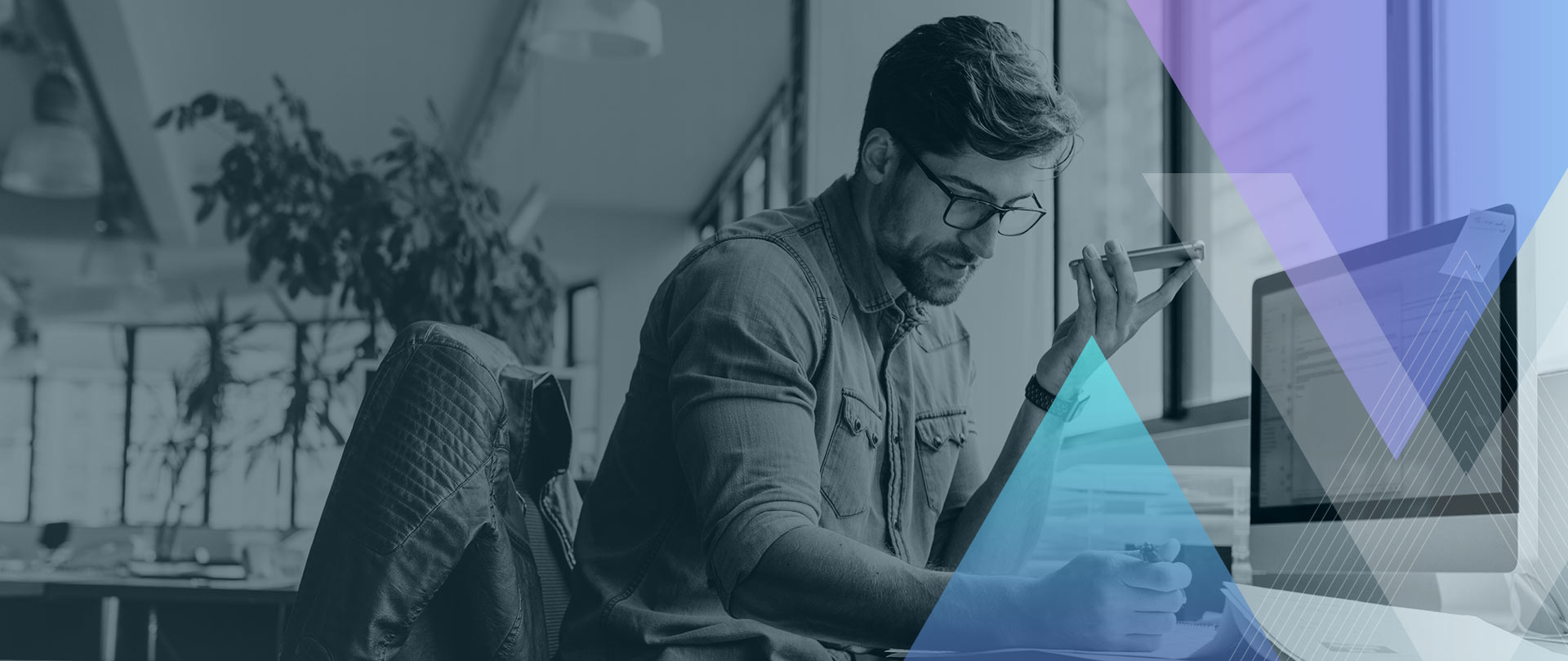How to Clean Install Windows PC
Is your PC running Slow or Hanging or planning to Upgrade to Windows 8?
No problem you can do it. Here, i have mentioned Step-by-Step Procedure for Formatting your PC and Re-installing Operating System (OS) i.e. Windows 8. Same procedure is followed in Windows 7 also. The only difference is, for installing windows 8 you need windows 8 DVD and for installing Windows 7, windows 7 DVD.
BEFORE FORMATTING:
- Rename all the drives (makes easy to choose drive for formatting during installation process. Rename C Drive as windows 7)
- Must have at least Urgent softwares (like MS-Office)
- Copy important files form C Drive to D, E, F etc. (because you are going to format C:)
- Fully charged Laptop (in case of power failure)
- Must have all the Device Driver (only for Win 7 see more About Driver)
- Conform Antivirus License key if you have any.
Now you can start Formatting Process.
So, Let’s Start…….
- Plug in your laptop to power socket (optional)
Note: It is recommended Plug in before Beginning your installation if you have poor backup.
- Insert Bootable Windows DVD.
- Restart your PC
- Press F12 (for Dell), F9 (for HP, Toshiba) immediately when your computer restarts.
Note: To Boot from CD/DVD you have to press F keys. For your laptop when your computer restarts; at the left or right corner of your screen “Press ……. key for Boot option” (mostly in new laptops) is displayed. In some laptop “Press ….. key for SETUP” (mostly in old laptops) is displayed.
If you are prompt for Boot option, it is very simple and you can directly choose “Boot from CD/DVD” by up and down arrow key, hit Enter key for conformation.
If you are prompt for SETUP, then in Setup menu, go to Boot Option and make CD/DVD as first Priority with the help of Up, Down, Left, Right arrow keys for moving and Enter key or F10 key for conformation (because mouse doesn’t work); and again restart.
- You will be prompt to press any key. So, press any key as your wish.
- Be patient, you setup will begin soon.
- Select “US” language in all fields.
- Click “Next” and then click “Install Now”
- Select the Operating System Bit i.e. x86 (for 32 bit) or x64 (for 64 bit)
Note: For choosing Bit, if you have equal to or less than 2 GB RAM then you should go for x86 i.e 32 bit and if you have more than 2 GB RAM go for x64 i.e. 64 bit Operating System.
- Now, accept Terms and Condition as you do for normal programs installation and click “Next”
- It is better to choose “Customize Install” than Upgrade because you get option for formatting the specific Drive
- Select the desired Drive i.e. C:
Note: If you have Renamed your C Drive as Windows 7 then select Windows 7
- Click “Drive Option (advanced)” and then “Format” to format the selected Drive. After that click “Next”
- Your installation will Begin.
- It takes about 20-30 min to complete installation.Wait until your PC restart.
- Restarting is displayed on your screen
- You will be prompt for PC Name and click “Next” after providing name
- Now, select “Customize” and fill all the required information and click “Next” when done
- You are about to complete installation when “We’re getting your PC ready” is displayed
- And you are Done!
Note:
- After installing windows don’t forget to activate it. You can find your activator in the same CD/DVD.
- If you are using Genuine version of windows then activate using your key. You can find this key on the back of your laptop.